Why Use a Drag and Drop Page Builder for WordPress?
Many WordPress beginners find it difficult to change or customize page layouts on their site. While premium WordPress themes come with different page layouts, those are extremely hard to customize for anyone who does not know code (HTML / CSS).This is why users often ask us questions like: “how can we make WordPress drag and drop?” or “is there an easy drag and drop page builder for WordPress?”
There are also beginners who leave WordPress for solutions like Weebly and Wix because of easier design functionality. When we asked some users who switched, their response was: “I wish WordPress had a drag and drop website builder”.
Well, there are several great drag and drop page builder plugins available for WordPress. They allow you to customize every component on your site without writing a single line of code.
These components can be anything like adding multiple columns, parallex backgrounds, full width images, content slider, etc. Users can use these components as blocks to build their own layouts within their WordPress themes.
Now since there are different type of WordPress drag and drop page builders, some which are part of theme frameworks while others are plugins, we decided to compare them to make your decision easy.
Our criteria for comparing these WordPress page builders are: ease of use, flexibility, and the design output.
Having said that, let’s review the best page builders for WordPress in the market.
Video Tutorial
If you prefer the text version, then continue reading.
Beaver Builder
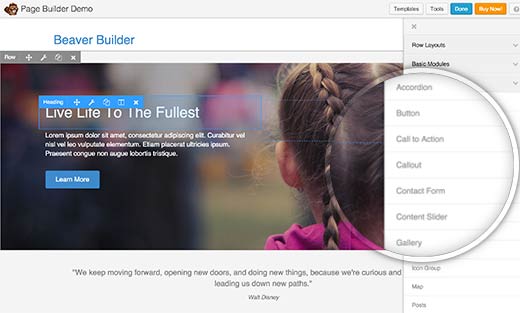
Beaver Builder is a premium WordPress drag and drop page builder plugin, and in our opinion the best one in the market right now.
Beaver is extremely fast and comes with a built in on-boarding tour that quickly familiarizes users with their interface.
Beaver Builder comes with a live drag and drop interface. You get to see all your changes as you add them by simply dragging elements from the right sidebar and dropping them on your page. You can click on any element in a page to edit its properties.
Beaver Builder also comes with several basic and advanced modules which cover almost anything you may want to add. It has sliders, carousel, backgrounds, content blocks, buttons, among many other things.
Pricing: Starting from $99 for single site license.
Our Grade: A+
Review: Beaver Builder is by far the best option in the market. It comes with pre-made templates to help you get started. The ability to customize every little detail makes it a perfect solution for ALL users.
Page Builder by Site Origin
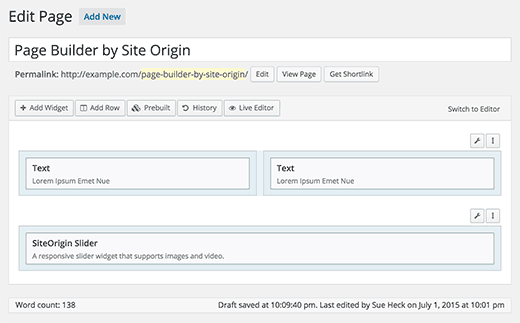
With more than half a million active installs, Site Origin’s Page Builder is one the most popular page builder in the market. One of the primary reason for it’s popularity is the price (free). It is available as a fully functional free plugin.
Site Origin Page Builder is fairly easy to use and works with any standard compliant WordPress theme. For components, Page Builder allows you to use WordPress widgets. It comes with several widgets of its own, and you can download and install any widget. See our list of the 25 most useful WordPress widgets because you can add all of them using page builder.
It also comes with a history tool which allows you to switch back and forth to undo and redo changes that you made. This is a huge time saver and gives you a peace of mind knowing that you revert and undo changes.
Pricing: Free
Our Grade: B
Review: This is the only free page builder that comes to close being great. You have a drag-and-drop interface to create and customize layouts. Although the live editing is not comparable to other solutions that we mention below, you can’t beat the value you are getting for the price.
Velocity Page
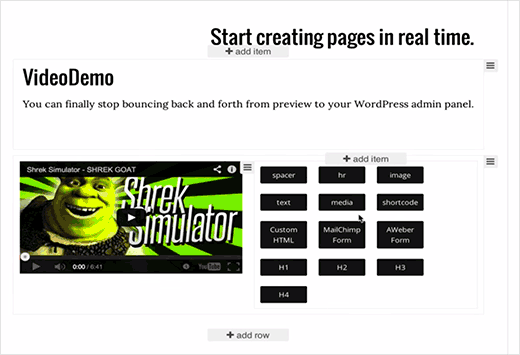
Velocity Page is a simple but very powerful page builder plugin for WordPress. First of all, you get to edit your page with a live preview. Your page appear exactly how you see it during the editing process.
It comes with several built-in modules that you can use by clicking on the add element button. You can create new sections, rearrange columns, and add media from the same screen. This allows you to build multi-media rich pages with very little effort.
Pricing: Starting from $97 for single site license and limited features.
Our Grade: A
Review: Considering it’s coded by the lead developer of WordPress, Mark Jaquith, Velocity Pages goes above and beyond in code quality standards. It’s a very close second after Beaver Builder in terms of ease of use and design output.
Themify Builder
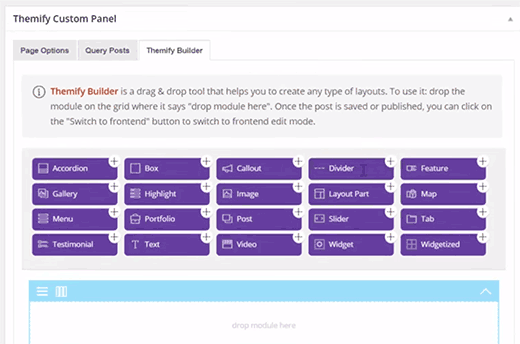
If you are already using a WordPress theme by Themeify, then Themify Builder is already part of your theme. For other non-Themify WordPress themes, you can get the Themify Builder plugin.
This simple and highly intuitive page builder comes with several ready to use modules that you can add to your pages or posts. Many of these modules usually require you to install separate WordPress plugins.
Themify Builder allows you to edit your pages from the admin area as well as from your live site. With live editing you get to see exactly how your changes will appear on the site. Apart from that, Themify Builder comes with ready-to-use layouts that you can quickly apply to your page.
Pricing: $39
Our Grade: C+
Review: While the builder comes with promising features and it’s drag and drop, there is a learning curve that can leave a user frustrated. You can get nearly everything in Site Orign page builder for free.
Headway Themes
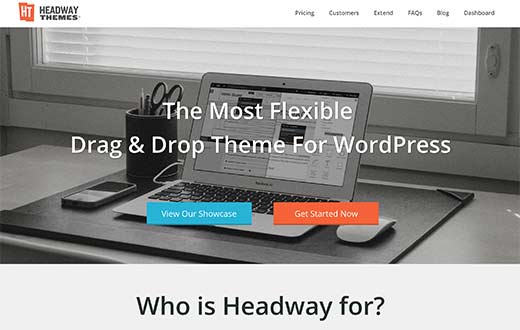
Headway Themes is one of the most beginner friendly drag and drop themes for WordPress. It is different than other items on our list in the sense that it is actually a complete theme in itself.
It allows you to build any layout and any design you want using a simple drag and drop interface. It comes with built-in ready to use blocks that you can add to any page on your WordPress site. Apart from that, you can download many more blocks and templates from Headway Themes website.
Pricing: Starting from $59 for a single site license.
Our Grade: C+
Review: The rating for Headway Themes is C+ because it’s only a theme. Meaning you have to switch your existing theme while other solutions will work for any theme. Aside from that, the drag-and-drop functionality is superb. The community is excellent, and these guys in our knowledge were the first to do a true drag-and-drop functionality in WordPress.
Conclusion
As we compared the different drag and drop WordPress page builders, one thing became very clear. Beaver Builder and VelocityPage are clearly the top choice.If you don’t mind spending little money to get the best in market along with guaranteed support from developers, then go for any of these two and you won’t regret it.
If price is a concern, then SiteOrigin Page Builder is your best choice.
We hope this article helped you find the best WordPress drag and drop page builder plugins for your site. You may also want to see our comparison to find the best WordPress photo gallery plugins.
If you liked this article, then please subscribe to our YouTube Channel for WordPress video tutorials. You can also find us on Twitter and Facebook.